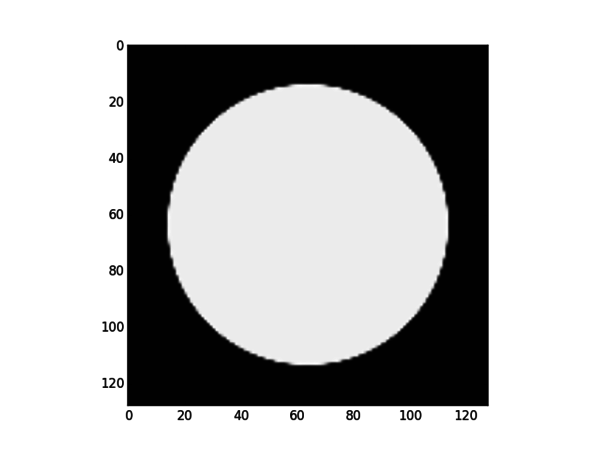SimpleRTK
SimpleRTK has been abandoned since release RTK v2.0.0. Only python wrappings are available now, see INSTALLATION.md.
Introduction
SimpleRTK provides a simple interface to RTK in a variety of languages. For now only Python and C# binding have been tested and are supported but other languages should also work, e.g., R, Ruby and Java. SimpleRTK is provided as part of RTK making it easier to configure, build and use. Note that SimpleRTK is derived from the SimpleITK project for the Insight Toolkit, however it is distributed separately and independently.
Building RTK with SimpleRTK
SimpleRTK uses Swig to generate the wrapping for different languages. As the version of Swig should be controlled, SimpleRTK will automatically download the right version of Swig and its dependencies for the different platforms. However you can always point to the installed version of Swig if you'd like to, but this is not recommended. You will need the development libraries of python (python-devel packages) for the compilation of SimpleRTK to succeed.
Here are the simple steps to build and configure wrapping for RTK:
- Run CMake on RTK as you normally do
- Check the option BUILD_SIMPLERTK (default is OFF)
- Enable WRAP_PYTHON and/or WRAP_CSHARP (On Windows)
- Configure
- Build as usual. Note that building will download the require libraries so you should have an internet connection enabled.
Note that the configuration and generation step can take some time as CMake has to generate the necessary classes.
Python installation
To install the built python package into the system Python:
cd SimpleRTK-build/Wrapping sudo python PythonPackage/setup.py install
or, for more recent versions,
cd SimpleRTK-build/Wrapping/Python sudo python Packaging/setup.py install
The PYTHONPATH variable must be set appropriately to let Python know where the module is. The PATH variable must be set to let the system find the ITK and RTK libraries.
If you want to install the built python package to a directory that does not require root privileges (e.g., on a lab cluster), you can specify an install directory, for example with $HOME/mypython and python 2.7:
mkdir -p $HOME/mypython/lib/python2.7/site-packages export PYTHONPATH=$HOME/mypython/lib/python2.7/site-packages:$PYTHONPATH cd SimpleRTK-build/Wrapping python PythonPackage/setup.py install --prefix=$HOME/mypython
or, for more recent versions,
cd SimpleRTK-build/Wrapping/Python sudo python Packaging/setup.py install --prefix=$HOME/mypython
Alternatively, a Python virtual environment can be created and the distribution installed there. If you build the "dist" target a Python egg will be created in the "Wrapping/dist" directory. Building Python wheels can be enabled with a CMake flag.
Generating Python Wheels
SimpleRTK can be packaged for PIP (http://pythonwheels.com/). In order to do so, please follow the following instructions:
Windows
- Compile SimpleRTK as usual
- Open the project solution file in the RTK-bin/SimpleRTK-build/SimpleRTK.sln
- Compile the dist target
- SimpleRTK-*.whl file is generated in the Wrapping/Python/build directory
Linux
- Compile SimpleRTK as usual
- Run the following commands:
cd RTK-bin/SimpleRTK-build make dist
- If necessary you might want to use Python virtual environment for generating the packages
ccmake . Turn SRTK_PYTHON_USE_VIRTUALENV to ON make make dist
- The package are generated in the SimpleRTK-build/Wrapping/Python/dist directory
Testing SimpleRTK
A simple example is located in Utilities/SimpleRTK/Examples/RTKFirstReconstruction.py and shows how to use SimpleRTK
#!/usr/bin/env python
from __future__ import print_function
import SimpleRTK as srtk
import sys
import os
import matplotlib.pyplot as plt
import matplotlib.cm as cm
if len ( sys.argv ) < 2:
print( "Usage: RTKFirstReconstruction <output>" )
sys.exit ( 1 )
# Defines the RTK geometry object
geometry = srtk.ThreeDCircularProjectionGeometry()
numberOfProjections = 360
firstAngle = 0
angularArc = 360
sid = 600 # source to isocenter distance in mm
sdd = 1200 # source to detector distance in mm
isox = 0 # X coordinate on the projection image of isocenter
isoy = 0 # Y coordinate on the projection image of isocenter
for x in range(0,numberOfProjections):
angle = firstAngle + x * angularArc / numberOfProjections
geometry.AddProjection(sid,sdd,angle,isox,isoy)
constantImageSource = srtk.ConstantImageSource()
origin = [ -127.5, -127.5, 0. ]
sizeOutput = [ 256, 256, numberOfProjections ]
spacing = [ 1.0, 1.0, 1.0 ]
constantImageSource.SetOrigin( origin )
constantImageSource.SetSpacing( spacing )
constantImageSource.SetSize( sizeOutput )
constantImageSource.SetConstant(0.0)
source = constantImageSource.Execute()
rei = srtk.RayEllipsoidIntersectionImageFilter()
semiprincipalaxis = [ 50, 50, 50]
center = [ 0, 0, 0]
# Set GrayScale value, axes, center...
rei.SetDensity(20)
rei.SetAngle(0)
rei.SetCenter(center)
rei.SetAxis(semiprincipalaxis)
rei.SetGeometry( geometry )
reiImage = rei.Execute(source)
# Create reconstructed image
constantImageSource2 = srtk.ConstantImageSource()
origin = [ -63.5, -63.5, -63.5 ]
sizeOutput = [ 128, 128, 128 ]
constantImageSource2.SetOrigin( origin )
constantImageSource2.SetSpacing( spacing )
constantImageSource2.SetSize( sizeOutput )
constantImageSource2.SetConstant(0.0)
source2 = constantImageSource2.Execute()
print("Performing reconstruction")
feldkamp = srtk.FDKConeBeamReconstructionFilter()
feldkamp.SetGeometry( geometry );
feldkamp.SetTruncationCorrection(0.0);
feldkamp.SetHannCutFrequency(0.0);
image = feldkamp.Execute(source2,reiImage)
print("Masking field-of-view")
fov = srtk.FieldOfViewImageFilter()
fov.SetGeometry(geometry)
fov.SetProjectionsStack(reiImage)
image = fov.Execute(image)
plt.imshow(srtk.GetArrayFromImage(image[:,64,:]), cmap = cm.Greys_r)
plt.show()
writer = srtk.ImageFileWriter()
writer.SetFileName ( sys.argv[1] )
writer.Execute ( image );
The example displays the central slice of a reconstructed sphere:
SimpleRTK with SimpleITK
Even if SimpleRTK is based on SimpleITK, the basic object types (images, transforms) are different and there is no direct compatibility between the two toolkits. However, it is fairly straightforward to pass the image data from RTK to ITK using the following example
sitk.GetImageFromArray( srtk.GetArrayFromImage( image ) )
but meta-information (spacing, origin, direction, etc.) is then discarded. If you need the information, you can use the function
sitkImage.CopyInformation( source )
Extending SimpleRTK
Adding new classes to SimpleRTK should be fairly straightforward. In this section, we cover how to add common types as well as filters. Note that common types should only be added when necessary.
The file located in Wrapping/SimpleRTK.i is the main SWIG file and new types and manually wrapped files should be added there.
Common Type
One example is for the ThreeDCircularProjectionGeometry object. The code is located in utilities/SimpleRTK/Code/Common. This class in the namespace rtk::simple provides a PIMPL class implementation of the object as well as a conversion from SimpleRTK to RTK itself to expose the necessary functions.
Filters
Filters are implemented using a json description for simplicity. The best way is to look into already wrapped filters in the: utilities/SimpleRTK/Code/BasicFilters/json directory.
Here we provide a description of the current JSON format.
{
# Name of the class to be create. This would be prefixed by srtk.
"name" : "FDKConeBeamReconstructionFilter",
# File that indicates the template to use. This should be RTKImageFilter for image filters
"template_code_filename" : "RTKImageFilter",
# File that indicates the template to use for the test.
"template_test_filename" : "ImageFilter",
# Number of inputs to the filter.
"number_of_inputs" : 2,
# Documentation for the class, if any.
"doc" : "",
# Type of output image. This creates a typedef OutputImageType. Here we set it to the input image.
"output_image_type" : "TImageType",
# List of supported Pixel types
"pixel_types" : "RealPixelIDTypeList",
# Definition of the RTK filter
"filter_type" : "rtk::FDKConeBeamReconstructionFilter<InputImageType>",
# Array of include files.
"include_files" : [
"srtkThreeDCircularProjectionGeometry.h"
],
The next section describes the member functions. Each member function has a name and a type. The Set...() and Get...() functions are automatically generated.
"members" : [
{
# Name of the variable to be Set/Get
"name" : "Geometry",
# Type of the variable
"type" : "ThreeDCircularProjectionGeometry*",
# Default value of the variable
"default" : "0",
# Internal Simple RTK type of the function
"itk_type" : "ThreeDCircularProjectionGeometry",
# Casting from the itk_type to the internal type
"custom_itk_cast" : "filter->SetGeometry( this->m_Geometry->GetRTKBase() );\n",
# Documentation for the member function
"doc" : "",
"briefdescriptionSet" : "",
"detaileddescriptionSet" : "Set the object pointer to projection geometry.",
"briefdescriptionGet" : "",
"detaileddescriptionGet" : "Get the object pointer to projection geometry."
}
],
At the end of the file we add the description of the class for documentation purposes.
"briefdescription" : "Brief description of the filter",
"detaileddescription" : "Detailed description of the filter"
}
Note that you might need to rebuild the solution in order for CMake to take the changes into account. Another solution is to manually delete the file SimpleRTK-prefix/src/SimpleRTK-stamp/SimpleRTK-configure. The code generated is located in the "SimpleRTK-build/Code/BasicFilters" of your build tree.
Matlab
SimpleRTK does not include Matlab wrappings. However, Matlab allows calling Python libraries since recent versions. This is a simple example written to simulate and display a sinogram in Matlab:
g = py.SimpleRTK.ThreeDCircularProjectionGeometry();
for i=0:359,
g.AddProjection(500,1000,i);
end
size = [512,1,360];
const = py.SimpleRTK.ConstantImageSource();
const.SetSpacing(py.list([1,1,1]))
const.SetSize(py.list(int32(size)))
const.SetOrigin(py.list([-255.5,0,0]))
proj = const.Execute()
sl = py.SimpleRTK.SheppLoganPhantomFilter()
sl.SetPhantomScale(80)
sl.SetGeometry(g)
proj = sl.Execute(proj)
npproj = py.SimpleRTK.GetArrayFromImage(proj)
proj = double(py.array.array('d', npproj.flatten()));
imagesc(squeeze(reshape(proj, size)))
colormap gray
The above example in Python has been translated in Matlab:
geo = py.SimpleRTK.ThreeDCircularProjectionGeometry();
angularArc = 360;
sid = 600;
sdd = 1200;
for i=0:359,
angle = i * angularArc / 360;
geo.AddProjection(sid, sdd, angle);
end
origin = py.list([ -127.5, -127.5, 0]);
sizeOutput = py.list(int32([ 256, 256, 360]));
spacing = py.list([1.0, 1.0, 1.0]);
cstImgSrc = py.SimpleRTK.ConstantImageSource();
cstImgSrc.SetOrigin(origin);
cstImgSrc.SetSpacing(spacing);
cstImgSrc.SetSize(sizeOutput);
cstImgSrc.SetConstant(0.0);
source = cstImgSrc.Execute();
rei = py.SimpleRTK.RayEllipsoidIntersectionImageFilter();
semiprincipalaxis = py.list([50, 50, 50]);
center = py.list([0, 0, 0]);
rei.SetDensity(20);
rei.SetAngle(0);
rei.SetCenter(center);
rei.SetAxis(semiprincipalaxis);
rei.SetGeometry(geo);
reiImage = rei.Execute(source);
constantImageSource2 = py.SimpleRTK.ConstantImageSource();
origin = py.list([ -63.5, -63.5, -63.5]);
sizeOutput = py.list(int32([ 128, 128, 128 ]));
constantImageSource2.SetOrigin(origin);
constantImageSource2.SetSpacing(spacing);
constantImageSource2.SetSize(sizeOutput);
constantImageSource2.SetConstant(0.0);
source2 = constantImageSource2.Execute();
feldkamp = py.SimpleRTK.FDKConeBeamReconstructionFilter();
feldkamp.SetGeometry(geo);
feldkamp.SetTruncationCorrection(0.0);
feldkamp.SetHannCutFrequency(0.0);
image = feldkamp.Execute(source2, reiImage);
fov = py.SimpleRTK.FieldOfViewImageFilter();
fov.SetGeometry(geo);
fov.SetProjectionsStack(reiImage);
image = fov.Execute(image);
nppImage = py.SimpleRTK.GetArrayFromImage(image);
image = double(py.array.array('d', nppImage.flatten()));
image = reshape(image, [ 128, 128, 128]);
imagesc(squeeze(image(64,:,:)));
colormap gray
axis square